How To Download Contacts From WhatsApp Chats, Groups And Labels
by Tim
Updated on May 13, 2024

Whatsapp is a popular messaging app that removes geographical restrictions to enable instant messaging and calls worldwide. You can also share content with others, including voice messages, documents, videos, and pictures. Additionally, group chats are supported, which makes it easy to plan events, have professional conversations, or maintain relationships within particular interest groups. Users can access their messages on a computer through WhatsApp Web, the WhatsApp Chrome extension, and desktop applications, which offer convenience and consistency across devices. In the modern era of social media and technology, where everyone is engaged in a multitude of activities. Everywhere you go, you are forming relationships, and these social connections frequently lead to new opportunities for personal development, professional advancement, or even access to resources and knowledge.
For several reasons, users wish to store WhatsApp contacts on their phones.
Chatting with people is easier when you download Whatsapp contacts because you don't have to constantly remember or look up their phone numbers.
When a contact is saved on WhatsApp, the app displays their name and, if it is available, their profile picture.
This facilitates finding and chatting with the appropriate person. To add contacts to group chats, they must first be saved.
Keeping contacts organized makes organizing and starting group conversations easier.
If you have the contact saved, you can quickly identify updates and maintain communication when someone modifies their status or changes their WhatsApp profile picture.
If you use WhatsApp Web, having contacts stored on your phone facilitates easy access to conversations on your computer and seamless syncing with it.
By guaranteeing that you're speaking with the correct individual and not a stranger or unknown contact, saving contacts can improve security.
There is no built-in feature in WhatsApp that allows you to download your entire contact list straight from the app. There isn't a way to download an extensive contact list directly from the app. The contacts you store on WhatsApp, however, are frequently synchronized with your phone's contact list. Therefore, you may be able to export your WhatsApp contacts if you would like to access them by doing the following (steps may vary slightly depending on the device):
On an Android device first, you have to open the Contacts app on your device. Within the Contacts app, tap the settings icon (which typically resembles three dots or lines). Find a menu item labeled "Import/Export" or "Manage Contacts." Next, select Export to vcf file from the export menu. Upon choosing WhatsApp as the source, a VCF file containing the contacts will be saved. This file can be saved to your device's storage or cloud storage at the preferred location.
In iPhone (IOS) device open the Contacts app on your iPhone. Then tap on "Settings" or "Groups" within the Contacts app. Depending on your iOS version, you might have an option to share or export contacts. Choose this option and select the WhatsApp account. The contacts will be exported, and you may have the option to share or save them to a location of your choice.
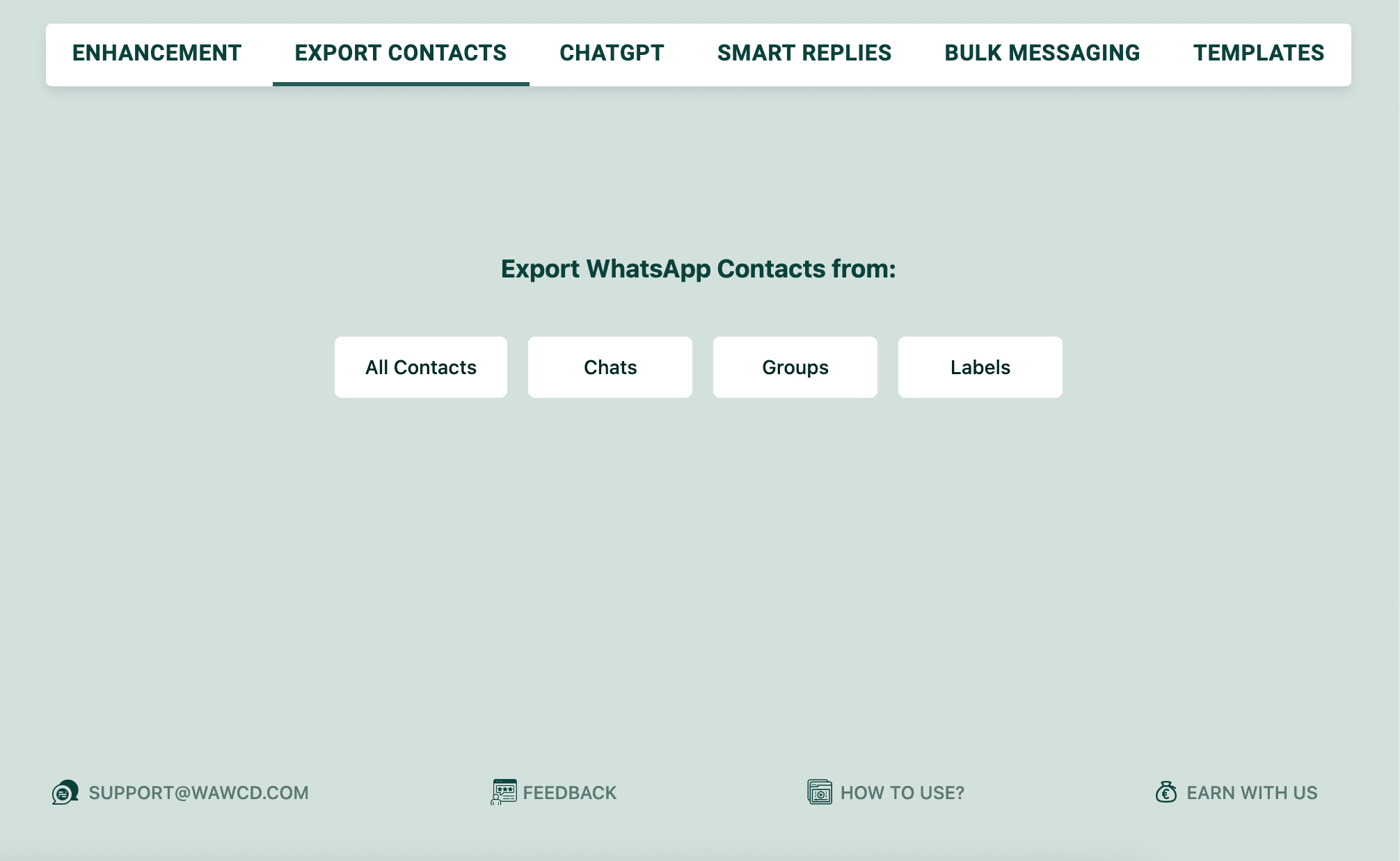
WhatsApp Web Extension WAWCD provides a very simple way to download WhatsApp contacts. You have the option to save contacts straight to the memory of your phone with this extension.
i. All you have to do is open the export contacts in the WhatsApp extension and choose the contact type option.
ii. Next, pick the "Chat" option and press "All" or your desired option.
iii. Select the V card format, which is an option in addition to CSV. Get the file and export it. Once you have it, you can use WhatsApp to send it to yourself.
iv. Simply open the V card file to save the contacts to your phone. Every contact in the file will be automatically saved to your phone. Thus, you can easily save WhatsApp contacts to your phone by using the WAWCD WhatsApp extension.
About the author
Tim
You might also like these
FAQ
Account

